-Open visual studio.
- Go to file->new->project
-Select windows service
-In the properties window click on add Installer
-Right click on serviceInstaller1, select propertics
-Change DisplayName, ServiceName to SeraMailService
-StartType to Automatic
-Right click on serviceProcessInstaller1 then select
Propertics
-change Account to LocalSystem
-Right click on Service1.cs Design select ViewCode.
-In the OnStart method type the following code…
public void GetMail(object
sender, System.Timers.ElapsedEventArgs args)
{
NetworkCredential
cred = new NetworkCredential("it.system@lafarge.com", "Password");
MailMessage
msg = new MailMessage();
msg.To.Add("jubayer@apsissolutions.com");
msg.Subject = "Welcome JUBAYER";
msg.Body = "You
Have Successfully Entered to Sera's World!!!";
msg.From = new
MailAddress("jubayer@apsissolutions.com");
// Your Email Id
SmtpClient
client = new SmtpClient("smtp.gmail.com", 587);
SmtpClient
client1 = new SmtpClient("smtp.mail.yahoo.com", 465);
client.Credentials = cred;
client.EnableSsl = true;
client.Send(msg);
}
To keep the method running we add time interval
Add this line before onload method
System.Timers.Timer createOrderTimer;
In the onStart method type this code
createOrderTimer
= new System.Timers.Timer();
createOrderTimer.Elapsed += new System.Timers.ElapsedEventHandler(GetMail);
createOrderTimer.Interval = 500;
createOrderTimer.Enabled = true;
createOrderTimer.AutoReset = true;
createOrderTimer.Start();
Full code:
System.Timers.Timer createOrderTimer;
public
Service1()
{
InitializeComponent();
}
protected
override void
OnStart(string[] args)
{
createOrderTimer = new System.Timers.Timer();
createOrderTimer.Elapsed += new System.Timers.ElapsedEventHandler(GetMail);
createOrderTimer.Interval = 500;
createOrderTimer.Enabled = true;
createOrderTimer.AutoReset = true;
createOrderTimer.Start();
}
public void GetMail(object
sender, System.Timers.ElapsedEventArgs args)
{
NetworkCredential
cred = new NetworkCredential("it.system@lafarge.com", "Password");
MailMessage
msg = new MailMessage();
msg.To.Add("jubayer@apsissolutions.com");
msg.Subject = "Welcome JUBAYER";
msg.Body = "You
Have Successfully Entered to Sera's World!!!";
msg.From = new
MailAddress("jubayer@apsissolutions.com");
// Your Email Id
SmtpClient
client = new SmtpClient("smtp.gmail.com", 587);
SmtpClient
client1 = new SmtpClient("smtp.mail.yahoo.com", 465);
client.Credentials = cred;
client.EnableSsl = true;
client.Send(msg);
}
Now build
the service using ctrl+shift+b
In the
command mode type the code to install InstallUtil.exe
C:\WINDOWS\Microsoft.NET\Framework\v2.0.50727\InstallUtil.exe
To install
the service use the command
C:\WINDOWS\Microsoft.NET\Framework\v2.0.50727>InstallUtil.exe
"C:\Documents and
Settings\Administrator\My Documents\Visual
Studio 2008\Projects\SeraMailService\
SeraMailService\bin\Debug\SeraMailService.exe"
Type services.msc in the run windiw and
enter to see all services
Right click on the service then run the
service.
To uninstall the service use this code
C:\WINDOWS\Microsoft.NET\Framework\v2.0.50727>InstallUtil.exe
/u "C:\Documents and
Settings\Administrator\My Documents\Visual
Studio 2008\Projects\SeraMailService\
SeraMailService\bin\Debug\SeraMailService.exe"




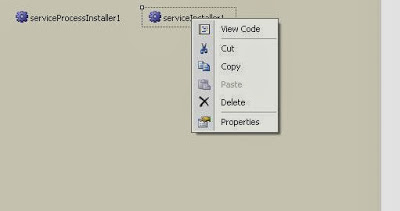
great
ReplyDelete