It is very easy to use sqllite in android.i have made a small project to use sqlite.. and try to explain it.. so that you can easily use sqllite in android..you can insert and fetch the data from sqlite.
- First create a project named it SQLite
- Open java file
- Type the code in onCreate Block
SQLiteDatabase db = openOrCreateDatabase("MyDB", MODE_PRIVATE, null);
db.execSQL("CREATE TABLE IF NOT EXISTS MyTable(LastName VARCHAR(255), FIRSTName VARCHAR(255), Age INT(3))");
db.execSQL("INSERT INTO MyTable VALUES ('Jubayer','Ahmed',25)");
db.close();
- Now run the project
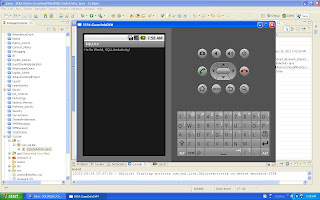
- To Check the sqllite file Go to DDMS
- open data -> data-> project->databases you can see the sqlite file
- To fetch the data from SQLlite use the code below
Cursor c = db.rawQuery("SELECT * FROM MyTable", null);
c.moveToFirst();
Log.d("Name", c.getString(c.getColumnIndex("LastName")));
- First create a project named it SQLite
- Open java file
- Type the code in onCreate Block
SQLiteDatabase db = openOrCreateDatabase("MyDB", MODE_PRIVATE, null);
db.execSQL("CREATE TABLE IF NOT EXISTS MyTable(LastName VARCHAR(255), FIRSTName VARCHAR(255), Age INT(3))");
db.execSQL("INSERT INTO MyTable VALUES ('Jubayer','Ahmed',25)");
db.close();
- Now run the project
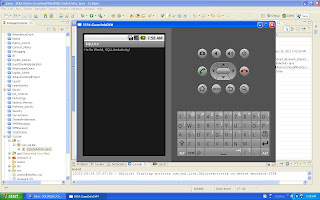
- To Check the sqllite file Go to DDMS
- open data -> data-> project->databases you can see the sqlite file
- To fetch the data from SQLlite use the code below
Cursor c = db.rawQuery("SELECT * FROM MyTable", null);
c.moveToFirst();
Log.d("Name", c.getString(c.getColumnIndex("LastName")));


